SaaS Security - Dropbox
Avanan provides a full suite of security solutions for customers that use Dropbox. Avanan provides a set of security solutions that protect the Dropbox infrastructure using the built-in application programming interface (API).
Dropbox offers file sharing and file collaboration tools that allow employees and outside collaborators to share files. Avanan adds layers of security, privacy, and compliance not offered by Dropbox.
Avanan Cloud Security for Dropbox
Dropbox is a secure file-sharing service. Dropbox provides some security solutions but still does not provide other necessary security solutions. Avanan adds a layer of security that provides the following security features for Dropbox, including Malware detection with Antivirus and Data Leakage monitoring.
Security events that are generated by Avanan are actionable, and allow to automate the remediation process. The supported actions are specified below.
Benefits
- Secure Dropbox files by scanning for Malicious files and Data Leakage (DLP).
- Generate actionable events on Dropbox malicious content.
- Integrated solution to protect SaaS platforms.
Default Policies
There are 2 default Security Policies for Dropbox:
- Dropbox DLP: scans posted text messages for potentially leaked information, such as Credit Card and SSN.
- Dropbox Threat Protection: scans files loaded to Dropbox for malicious content.
The policies include an option to skip generating events on internal communication.
Note: Dropbox engine does not scan personal File Boxes.
Prerequisites
- Dropbox Admin access is required to complete the onboarding process.
Configurations
On-boarding
- Navigate to Security Settings > SaaS Applications and click Start on the Dropbox app.
- The Avanan platform then redirects the user to an authorization page on [URL].
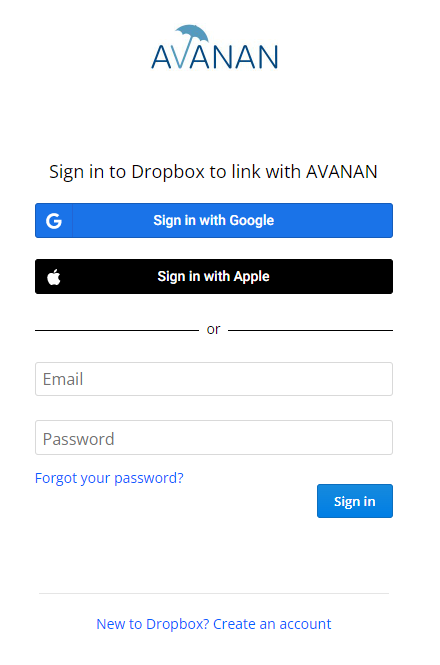
- Using the company’s Dropbox admin account, the user approves access for Avanan.
The minimum required permissions for the Avanan platform are:
- Users Type: Standard Dropbox Users
- Content: Read/Write All Files/Folders
- Management: Manage Enterprise
Notes:
- We recommend ensuring all folder/file download email notifications are turned off for all participating Dropbox users. This will prevent automatic email-notifications for each scanned file.
- More information about the email notifications is available here.
New Policy Creation
- Navigate to Policy page.
- Add new policy by clicking on the "Add New Policy Rule" button near Dropbox.
- On “Choose Security” combo-box select DLP or Malware.
- Next.
- On “Mode” combo-box select protection mode (Detect and Protect or Monitor).
- Based on the policy type:
- Select the requested DLP rules.
- Choose if you want to activate the scans on internal files (not shared with external users).
- Select the tools you want to activate in the scan.
-
- DLP
- Malware
- Click “Save and Apply”.
Stop Dropbox protection
- Go to Security Settings > SaaS Applications and click Stop for the Dropbox application.
Forensics
Dropbox detections are recorded as events for forensic and auditing purposes. The events types depend on the policy type that created the event. For DLP the events include what type of sensitive information was potentially leaked (PII, HIPAA, etc.).
